Tiny Tina’s Wonderlands: Multiplayer Co-op and Splitscreen Explained
It’s time to delve into some shoot-and-loot, multiplayer mayhem.
Perhaps one of the most well-remembered elements of Gearbox games like Tiny Tina's Wonderlands is how much fun they are in multiplayer. More specifically, 4-player co-operative and splitscreen play that went off without a hitch frankly made Borderlands one of the top multiplayer shoot-and-loot games of its era, and to this day.
With Tiny Tina’s Wonderlands being the latest from Gearbox Software, a sort of spiritual successor to that of the Borderlands series, I’m sure people are wondering if they can relive the multiplayer chaos that transcended with Borderlands in 2009 (and its 2012 sequel) in this new instalment.
How does Tiny Tina’s Wonderlands multiplayer work?
Much like the Borderlands series, players of Tiny Tina's Wonderlands can play with up to three other players online, and cross-play is available too, meaning console players can lobby up with their PC pals. For console players only, local split screen co-op play is also available.
Split screen play is available for up to two players on PlayStation 4 and Xbox One. If you're playing on PlayStation 5 or Xbox Series X/S, split screen co-op is available for up to four players.
What is coopetition mode in Tiny Tina's Wonderlands?
Players of Tiny Tina’s Wonderlands can choose to play in cooperative or coopetition mode in their own world. Cooperative play means that there’ll be a load of loot to go around whenever you’re playing multiplayer.
On the other hand, coopetition play means that loot will be rationed to an extent, and players will need to distribute it between themselves. If you matchmake with someone and play in a different world, you’ll be playing by their settings.
When you choose which mode you'd like to play in, this setting isn't set in stone, either. You can switch between coopetition and cooperation modes in your multiplayer settings whenever you wish.
How to play Tiny Tina’s Wonderland multiplayer
You can set up and play multiplayer both in-game and from the start menu when you boot up the game. If you're in-game, you can start it up by either accessing the Social tab in the Pause menu, or by going into the Network and Social tab in your Options menu. You can also specifically invite friends to your group from the Home menu by clicking the + icon to the right of your username.
Do note, however, that co-operative play won't be available until you have finished the prologue to the game!
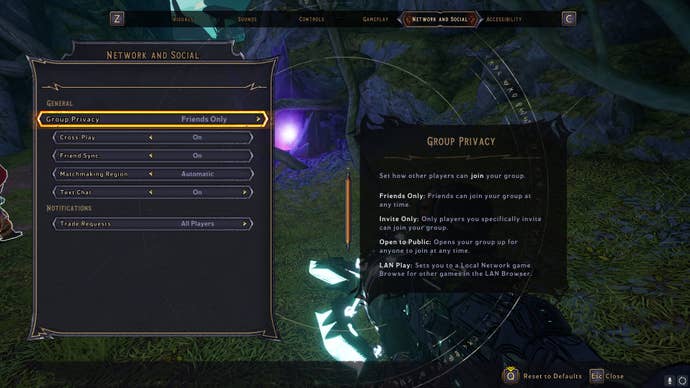
From the Network and Social tab in your options, you can also set up your general multiplayer settings, and choose whether to play with friends or the public.
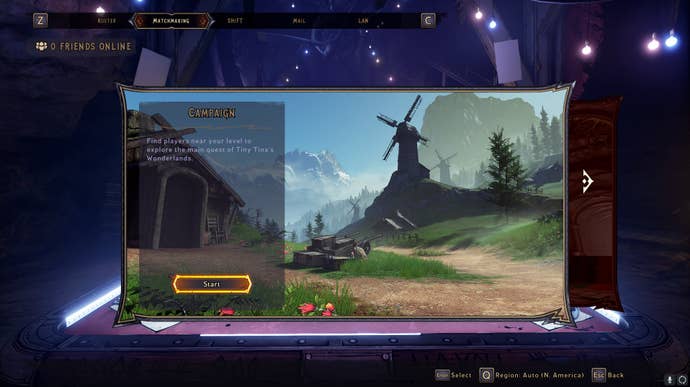
And by going into the Matchmaking tab of your Social menu, you can actively matchmake with another player of a similar level to play Campaign Mode, or you can run a Chaos Dungeon together.
When it comes to setting up local split screen co-op play, all you need to do is plug a controller in, set up a character and commence splitscreen!
If you’re yet to get started on your adventure with Tiny Tina’s Wonderlands, check out our guide to which starting classes are best.


