The Crew 2 Controls - Steering Clamping, Controls, and What Each Setting Does in The Crew 2
We’ve gathered everything you need to know about The Crew 2 in this handy guide.
The Crew 2 drops players into a huge open world filled with jumps, photo-ops, race tracks and more. And while there are planes and boats in the game this time around, driving is still very much the focus of the game. As in the previous game, The Crew 2 offers a lot of customization options in terms of settings and controls. It can all be a bit overwhelming though, with terms like Steering Clamping, Throttle Dead Zone and Steering Linearity to contend with. That's why we put together this The Crew 2 Settings Guide to give you an explanation to what each setting does in the game.
For more on The Crew 2, head over to our The Crew 2 Guides Hub. It's filled with useful info to help you play the game, including beginner's tips and tricks, a full car list, and a detailed look at The Crew 2's Season Pass.
The Crew 2 Controls
Given that The Crew 2 features three separate modes of transport, there's a fair bit to get your head around in terms of controls. We've collected all the info you need to know about every type of The Crew 2 Controls, from cars, to planes, and boats.

The Crew 2 PS4 Controls
Here are the controls for The Crew 2 on PS4:
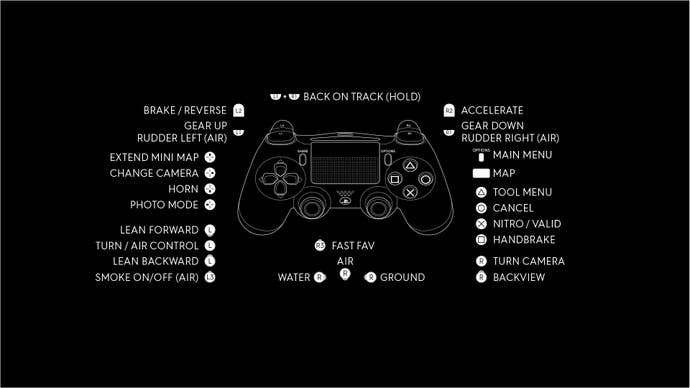
The Crew 2 PC Controls
Here are all of the controls for The Crew 2 on PC:
Driving Controls
- Accelerate: W
- Brake: S
- Turn Left: A
- Turn Right: D
- Bike Lean backward: R Shift
- Bike lean Forward: R Ctrl
- Nitro: L SHIFT
- Hand Brake: Space
- Horn: H
- Back on track Backspace
- Fast Fav - Car: 1
- Fast Fav - Air: 2
- Fast Fav - Boat: 3
Airplane Controls
- Turn left: Q
- Turn right: E
- Smoke: Z
- Landing Gear: X
Camera Controls
- Change Camera: C
- Look Forward: ?
- Look Backward: ?
- Look Left: ?
- Look Right: ?
General Controls
- Map: M
- Main Menu: F10
- Photo Mode: P
- Tool Menu: B
- Scale Minimap: Page Up
First Person Controls
- Look Up: ?
- Look Down: ?
- Look Left: ?
- Look Right: ?
- Move Forward : W
- Move Back: S
- Move Left: A
- Move Right: D
- Lean Left: Q
- Lean Right: E
- Stretch Out: R Shift
- Look Closer: R Ctrl
- Leave: Backspace
Interface Controls
- Secondary Action: B
- Deploy Notification: N
- Previous & Left Button: [
- Next & Right Button: ]

The Crew 2 Xbox One Controls
Here are all of the controls for The Crew 2 on Xbox One
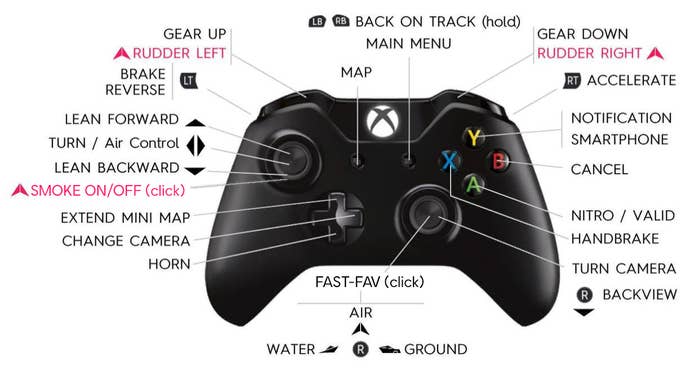
The Crew 2 Settings - What do Steering Clamping and Other Settings Do
When you start playing The Crew 2, you might notice that cars handle a little differently than how you would ideally like them to. Thankfully, you can head into the settings and tweak handling until things feel right for you. Here's what all of the setting in The Crew 2 do:
- Steering Linearity, Throttle Linearity - Measures the relationship between thumbstick or trigger input and response. Moving it to the left means that you will have a more linear responsiveness. This means that moving the stick 20 percent moves the steering 20 percent. Put the value towards the right and you have a less linear responsiveness, e.g move the stick 20 percent results in a 40 percent steering value.
- Steering Deadzone, Throttle Deadzone - relates to the minimum input required to generate a response from the game. For example, you could set it so that the car will not start moving until the trigger is half pressed.
- Steering Clamping, Throttle Clamping - Relates to the minimum input required to generate the maximum response. For example, you could set that pressing the trigger down half way will be the maximum throttle value.
That's everything you need to know about Controls and Settings in The Crew 2. For more on the game, why not check out our guide on how to get more followers in The Crew 2. We've also got a The Crew 2 Full Cars List.








