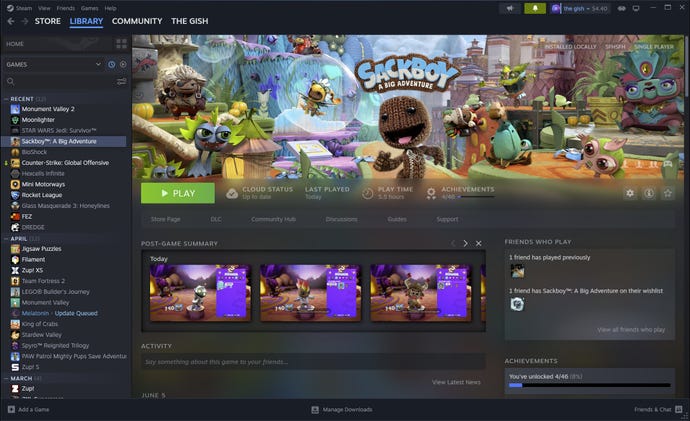Steam's major desktop update lets you watch Shrek while gaming, if you want to
The new Steam client update is a landmark new release for what it brings today, and what it allows Valve to do across platforms in the future.
After several weeks in testing, Valve has officially rolled out a significant new update to the Steam desktop client. It brings the look more in line with the UI of the Steam Deck, and updates Big Picture mode to also follow the same aesthetics.
But looks aren't everything, because the new client brings with it a significant number of new features, most of which are intended to transform the in-game overlay.
The in-game overlay (Shift+Tab) now looks better, but it's also capable of a tonne of new useful features. The toolbar at the bottom now effectively acts as a mini-Steam interface, letting you quickly access friends, achievements, guides, discussions, browse the web and more - right from the game.
You can customise what appears by default, and settings will be saved between games. A big new feature in the updated overlay is the ability to take notes. The Note feature supports rich text, images, and can store multiple notes per game. Notes are saved in the cloud and accessible on other platforms, but the feature can also be used offline.
Notes can be edited outside the overlay, too. More impressively, you can pin notes to the window. This allows pinned items to appear after you close the overlay, and you can tweak the size and opacity to your liking.
Pinning also works with a few of the other items on the toolbar, such as discussions, achievements, and even guides - so you can follow a guide without having to constantly bring up the overlay to read it. In fact, it also works for the web browser, so you can even watch a video that's quite literally burned into the background.
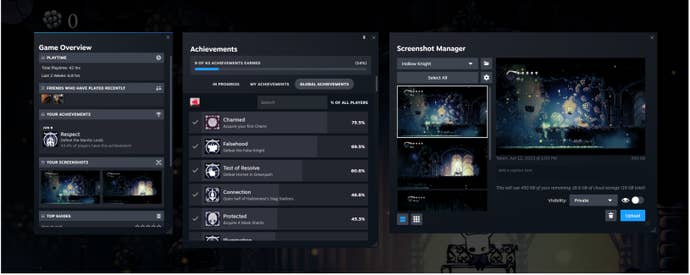
As Valve noted in the announcement post, a lot of the work that went into this will pay off in the future. Steam on desktop (including Big Picture), and Steam Deck now all run on a unified code base. This allows the developer to implement features faster for all three, not to mention the look and function parity that now exists.
Notifications is another area that's been markedly improved. The icon turns green when actually relevant notifications pop up, and you can now see a more detailed historical view. You're now also able to control what notifications you see, and where you see them.
The update should download automatically for everyone, but you can force it by manually checking for updates through the Steam menu > Check for updates.