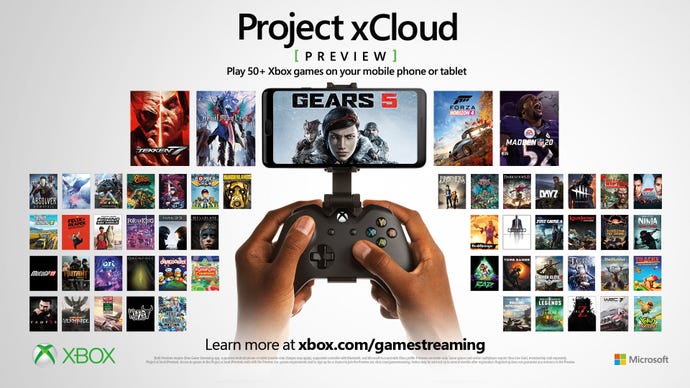Project xCloud Preview comes to iOS today, but there's some restrictions
Microsoft has extended its Project xCloud preview to iOS users, but there are some restrictions due to App Store policy.
Project xCloud preview is available for iOS users through the TestFlight program in the US, UK, and Canada.
Space is limited to 10,000 testers, and due to App Store policies, it does not include Xbox Console Streaming at this time. Only Project xCloud is being tested.
The only game available at present is Halo: The Master Chief Collection, again, due to App Store policy.
If you want to be included, invites will be sent on a first-come-first-served basis.
In order to participate in the Project xCloud limited iOS TestFlight preview, you will need to have a Microsoft account associated with your Xbox gamertag. Your iOS device must be running 13.0 or greater and also Bluetooth version 4.0.
You will also need a Bluetooth-enabled Xbox One Wireless Controller, and obviously you will need access to Wi-Fi or mobile data connection that supports 10Mbps-down bandwidth, similar to streaming video.
For iOS users already registered in the Android preview, here's how to participate courtesy of Major Nelson:
- Open the Project xCloud registration link
- Update your registration for the Project xCloud (Preview) and indicate you are an iOS user through the “Mobile Device Make” dropdown menu
- By updating your registration to iOS you are requesting access to Project xCloud TestFlight preview. This does not impact your Android registration. You can still play on your Android devices
- If there are still available spots for testers, you will receive an email from TestFlight for Xbox Game Streaming (Preview)
- Open this mail from your iOS device, it contains a link to download TestFlight to your iOS device
- Follow the TestFlight installation steps
- From the TestFlight app, install the Xbox Game Streaming (Preview) app
- Sign-in to the Xbox Game Streaming (Preview) app with your MSA
For those iOS users not already registered in the Android preview.
- Open the Project xCloud registration link
- Register for the Project xCloud (Preview) and indicate you are an iOS user through the “Mobile Device Make” dropdown menu
- By selecting iOS you are requesting access to Project xCloud TestFlight preview.
- If there are still available spots for testers, you will receive an email from TestFlight for Xbox Game Streaming (Preview)
- Open this mail from your iOS device, it contains a link to download TestFlight to your iOS device
- Follow the TestFlight installation steps
- From the TestFlight app, install the Xbox Game Streaming (Preview) app
- Sign-in to the Xbox Game Streaming (Preview) app with your MSA
Project xCloud preview went live on Android back in October.