Honkai Star Rail: How to add friends
It's dangerous to go alone!
Honkai: Star Rail has dozens of lovable anime heroes that can join you on your adventures aboard the Astral Express. Usually, your party is made up of characters you meet during the main story or via the game's gacha system. But you can also enlist the help of a friend.
At the beginning of Honkai Star Rail the ability to add a friend isn't available and needs to be unlocked. If you're wondering how to add a friend in Honkai Star Rail then we've got the lowdown on everything you need to know about this feature.
When can you add friends in Honkai Star Rail?
The ability to add a friend in Honkai Star Rail unlocks once you board the Astral Express for the first time - you'll get here around Trailblaze Level 9. This happens a few hours in so you'll need to get through the early stages of the game before you can join forces with a friend.

How do you add a friend in Honkai Star Rail?
Once you've boarded the Astral Train, you'll need to open up your in-game Phone by clicking on the phone icon in the top left hand corner.
You will then be presented with multiple different options you can click. The Friends section on your Phone should appear on the top row, underneath your Trailblaze Level and Trailblaze EXP, and sandwiched between the Store and Achieved options.
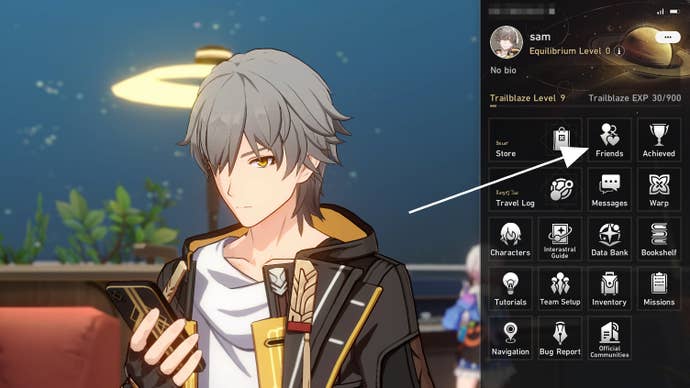
When you click on Friends you will be taken to another screen. You can scroll through a list of strangers to add as a friend or search for someone you know using their UID. A player's UID can be found at the top of the main Phone menu.
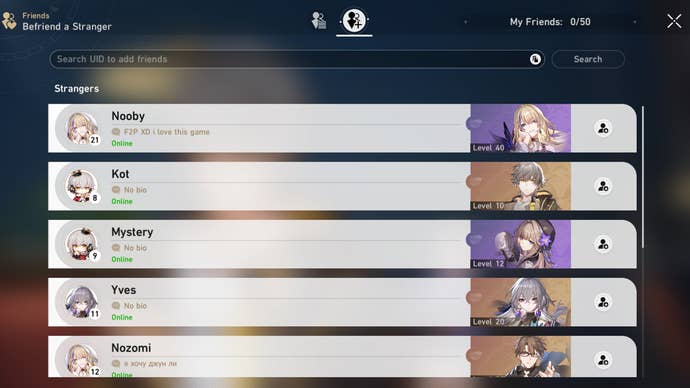
Do you actually play online with a friend in HSR?
Unlike Genshin Impact, you can't directly play online with a friend in Honkai Star Rail. When you enlist the help of a friend, they essentially lend you one of their characters, complete with the stats they've built up. You should note that at the moment, it seems that you can only use a friend's character in Calyx stages, which are resource farming areas where you can quickly get more EXP and Credits.

Before you begin a battle in the Calyx mode you can add a friend's or stranger's character to your party by clicking the green support button in the set-up screen. Like with other characters in your party, you will then take direct control of that character in those fights.
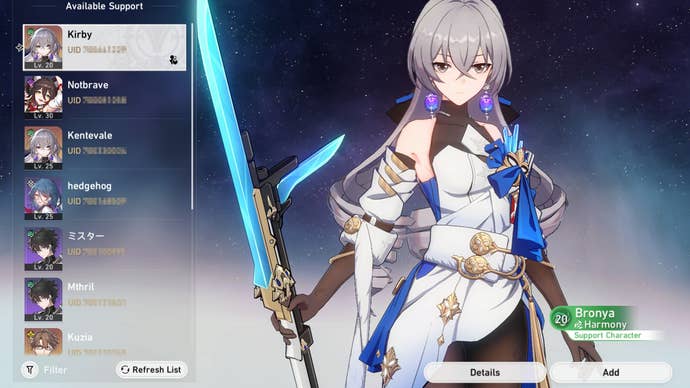
How to submit your own support character
You can choose which Star Rail character of yours you want to offer up as a support for your friends from within the Phone too. Click Trailblaze Profile in the top right and then choose the character you want to make a support character. Each time someone uses one of your characters as a support you'll be rewarded with 2,000 credits.
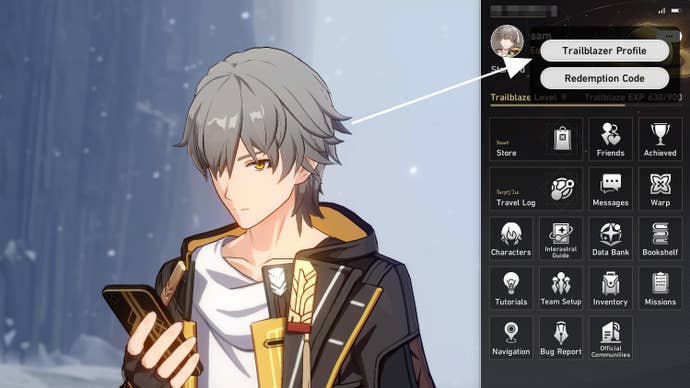
Need more help with Honkai Star Rail? Make sure you check out our Honkai Star Rail codes page to get the latest freebies, and visit our Honkai Star Rail tier list to find out who are the best characters. Our Honkai Star Rail Warp Banner guide also explains how the game's gacha system works, while our Honkai Star Rail walkthrough rounds up everything you need to know to get started.









