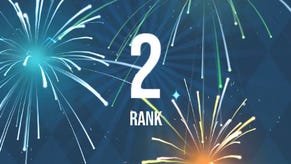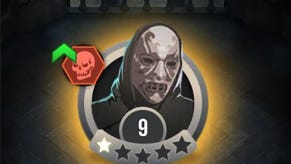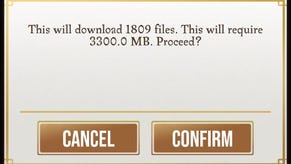Harry Potter: Wizards Unite Trace Auto-Align - What does it do?
Hidden in the back settings of Harry Potter: Wizards Unite are a couple of sliders that can change your wizarding experience for the better. One of them is called, “Trace Auto-Align”, under the “Advanced” section of “Settings”.
Harry Potter: Wizards Unite Trace Auto-Align
To access this menu, you need to tap on the Suitcase in the centre of the main screen, at the bottom. From there, tap on the gears in the top left to access Settings.
Scroll down and you can turn Trace Auto-Align on or off.
What Trace Auto-Align actually does, is make AR-augmented encounters with Traces ever so slightly easier.
When you tap on a Trace in the overworld with AR enabled, you usually have to look around for the three star icon, then tap on the screen with them perfectly aligned.
However with the Trace Auto-Align slider turned on, as soon as you hover over the three stars they’ll automatically align, so you don’t have to tap.
This effectively removes one step from the Foundable catching process if you play with AR on.
What the option won’t do though is make your spells any more accurate, have a greater chance of success, or improve your casting rating.
For tips on how to cast Masterful level spells, check out our Masterful Spellcasting guide.
If you’re struggling with Spell Energy, take a look at our Spell Energy Recharge guide.
Or if you’re ready to move onto the higher level parts of the game, we also have tips on how to play Fortresses, and unlock Portkey Portmanteaus.
If you’re still undecided on which Profession you should pick, we have a run-down of Auror, Professor, and Magizoologist.