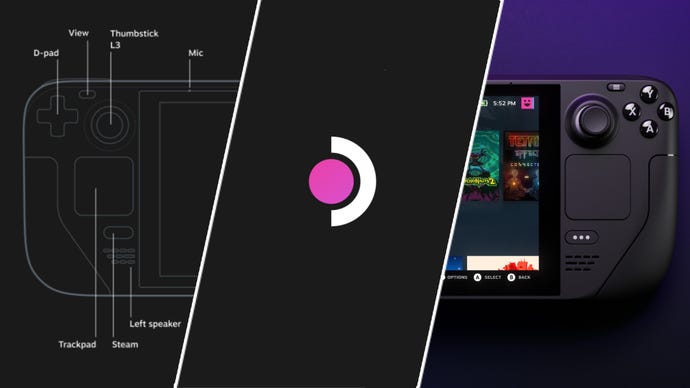Before you rush to buy the discounted Steam Deck, know what you’re buying – some essential tips
I love my Steam Deck, but there’s a limit to what it can do.
Steam Deck, Valve’s rather brilliant handheld gaming PC, is one year old and it’s also currently 10% off – the first time it’s ever dropped in price. The temptation you are currently feeling to buy a Steam Deck at this lower price is no doubt very strong (I have been there and understand), but as a big Steam Deck advocate I must share some thoughts to prepare you for what’s to come. As wonderful as this device is, it has its limitations.
This is by no means an exhaustive list of things you should know, or even the feelings every Steam Deck user has about the machine. It’s simply what I feel are important notes. With that in mind...
- This isn’t a PS5: This might be obvious, but I think it’s worth stating that while the Deck is more than powerful enough (for a handheld – supremely better than the Switch, for example), it’s not going to run Returnal as well as a PS5.
- Don’t stick all the visual settings to max: Again, maybe obvious, but this isn’t a replacement for your home PC with a modern high-end GPU in it. You’ll need to make compromises on things like texture detail, shadow quality, and environment detail. I tend to focus on how much better I can make a handheld game look compared to what it’d be like on a Switch, so every notch above that is a win in my book.
- Frame rate matters: In an ideal world you’d run all your games at 60FPS and be laughing, having the most joyous time imaginable. Problem is, the Deck can’t run every game at 60FPS and often doing so can eat the battery like I’d down a pizza. To be clear, I love pizza. So, changing the refresh rate to 40 in the Performance settings on the Deck itself can give you a nice balance between smooth gameplay and less battery usage.
- Don’t bank on using non-Steam games: It’s very possible to get your GoG and Epic Games Store games working on the Deck. There are launchers that can handle this, but it’s not simple enough for the average person to do and it’s also a bit of a hassle to get going. I initially messed around trying to get all manner of non-Steam games to work, but it was hit and miss, and I found I ended up wasting a lot of my spare time.
- Emulation is very good, but see above: The Steam Deck is a beast when it comes to emulating older consoles. There are a million guides on how to do this all over the web and YouTube. But once again this will come down to time. I was tinkering so much with various emulators that I found I wasn’t playing any games for more than a few minutes to initially test them. If you love tinkering, ignore this and enjoy yourself.
- Buy a keyboard and mouse: Whether you are playing on the Deck’s screen or have it outputting to a TV/monitor, if you plan to do any tinkering whatsoever I 100% recommend getting a Bluetooth keyboard and mouse. Both of these peripherals can be mimicked with standard Deck, but it’s awkward, with the on-screen keyboard being a particular chore to use.
- Old games are your friends: I’ve had some of the latest games up and running on Deck, and it’s impressive to see, but there’s always a part of my brain that says I’m not seeing them at their best. That’s where old games come in. Exhumed? Perfect on Deck. Dragon’s Dogma? Great at top settings. If there are games you missed from 10+ years ago, chances are they’ll be excellent on the Deck.
- Buy as much storage as you can: Games are huge these days, not just in play time but in the space they take up in digital storage. Some games are over 100GB, so if you fancy having a handful of AAA games on the go at once you’re going to want a minimum of 256GB. I bought the cheapest Steam Deck and added an SD card. I have no regrets.
- Installing a lot of games causes other issues: The Steam Deck has become my pickup and play machine. It’s what I reach for when I have 20 minutes of free time. When you’re short on time having a lot of games to choose from can actually be a bad thing. Choice paralysis rears its head, and you’ll end up doing a whole lot of nothing. I now only have two games installed at once and I’ve made a lot more progress through them since.
- Don’t turn on the performance overlay: I learnt my lesson here. Again, this might not be true for everyone, but for me I found myself having more fun with games when I wasn’t constantly tweaking things to get the FPS to stick at a solid 40. One little number in the corner of the screen meant I’d spend most my time changing game settings instead of actually playing. If PC gaming for you IS tweaking, you can turn on even more stats, but if you want to treat the Deck like a console, never turn it on.
- Oh, yeah, Steam Deck isn’t a console: if your experience of gaming has pretty much only been on consoles, you will be in for a bit of a shock with the Deck. Some games on Steam simply don’t work. Some are badly optimsied, and some need a lot of fiddling with to get running well. Stick to the curated part of the Steam store that is for Deck users and you’ll mostly be OK, but you’re still not going to get the ultra smooth, frictionless experience that you’d get on a Switch.
- In-home streaming can be great: If you really want the latest high-end games on Steam Deck there is an option for people who have a good gaming PC. Steam has in-built streaming tech and you can set it up to beam games from your PC to the Deck. I tried this on Marvel’s Spider-Man running on my 3060 PC. I could use DLSS and enable ray-tracing, meaning the game looked way better than running natively on the Deck. If your home network is good enough you won’t really notice it’s streaming for most games.



That’s it. If this hasn’t put you off, get that Steam Deck ordered. For me, it’s one of the best things I’ve ever bought. If you’ve bought a Steam Deck, let us know what you think of it in the comments below.