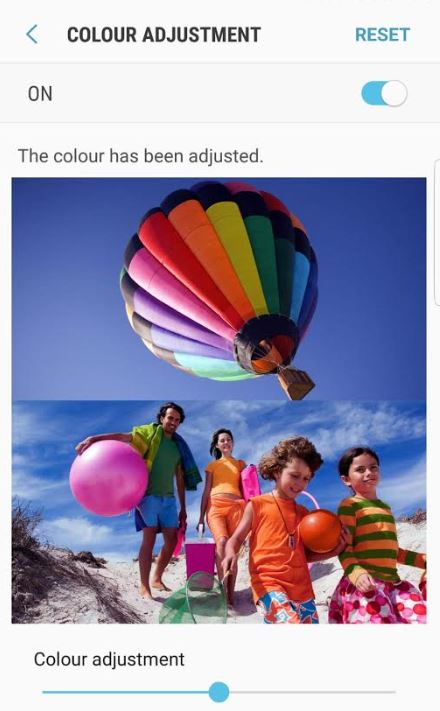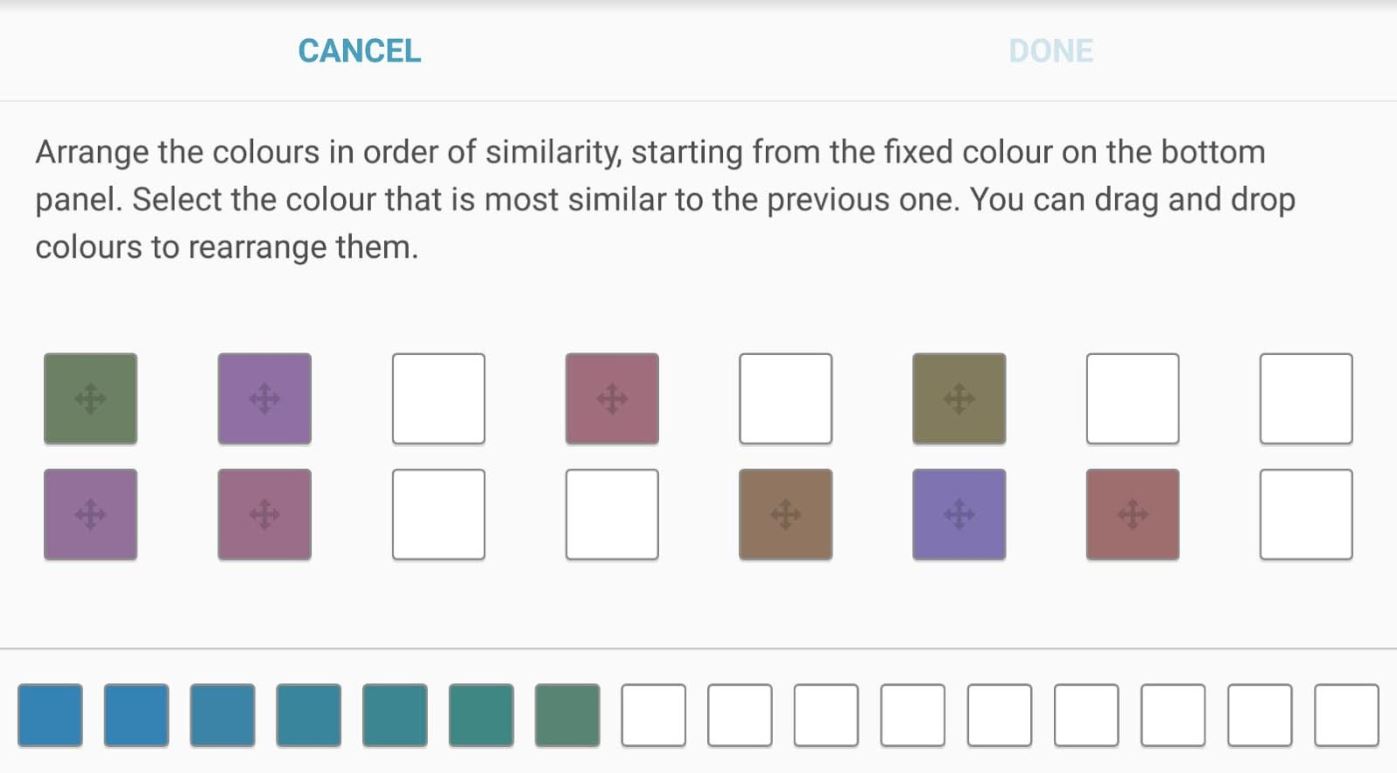Dr Mario World is a nightmare if you're colourblind - here's how to fix it for all mobile games
For some reason, colorblind modes aren’t standard practice in games.
And in match-3 games like Nintendo’s latest foray into the mobile market, Dr Mario World, that’s a pretty big problem.
It’s not just Dr Mario. Until a colourblind toggle was introduced in The Witcher 3, I literally couldn’t do the scent-tracking objectives in quests, and don’t even get me started on trying to brute force the Mega Drive collection Platinum trophy by beating Robotnik’s Mean Bean Machine.
First-person shooters are the best-served genre when it comes to visual accessibility. Call of Duty has had protanopia, deuteranopia, and tritanopia options for as long as I can remember. But until developers start to include the option as a matter of course, people with mild colour vision deficiency will be left squinting.
Here, your hero’s home is beset by multicoloured viruses that’re infecting the once happy denizens of the Mushroom Kingdom. As a doctorized version of Mario, Peach, Bowser, and friends, it’s your job to squish the bugs in a series of ever escalating levels and make everyone well again.
For the first 20 or so puzzles it’s not too much of an issue (for me at least), but once challenge levels 1A, 1B, and 1C roll into town - along with pink and green viruses - that juicy purple background starts to look a bit befuddling.
Some form of colour blindness affects as many as 3 million people in the UK alone - so if you can’t see, it’s not just you. There’s no in-game colourblind feature in Dr Mario, so here’s how to alter the settings of your device to make it easier to play.
How to enable colourblind mode for mobile games
Before we start, I’d recommend only using these filters when you’re playing a game - it can make things like YouTube videos look a little strange - and they’re simple to turn on and off.
On iOS
- First, head into the “Settings” app on your iOS device.
- Now scroll down a little and go into “General”.
- Towards the bottom of the next screen, you’ll see “Accessibility”.
- Now press “Display Accommodations and select the second option “Colour Filters”.
- From this menu, you’ll be able to change how colours are displayed on your screen. Play around with the five options to see which is best for you. To turn it on and off, use the toggle switch at the top.
- Now head back into the game and you should be able to tell the colours apart more easily!
On Android
For Android users, the solution is a little bit more of a hack.
- First, go into settings, then press Accessibility
- From there, press Vision, then Colour Adjustment.
- You should then see a picture of a family and a hot air balloon. To start the colour test, press “On”, then “Start”.
- You will be asked to sort colours by how similar they are to test your vision. However, if you just sort them randomly, you’ll get access to a colour slider that you can change to your liking.
- With this done, you can head back into the game!
For more on Dr Mario World, check out our pages on the best doctors and hearts, coins, and diamonds.