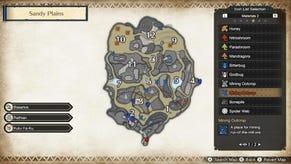Monster Hunter World PC: how to enable 1440p and get better performance
Monster Hunter World may not support 21:9, or ultra-wide if you wish, but it can still looks rather nice in 1440p on PC.
Earlier this week you were given a look at 1080p footage of Monster Hunter World running on PC with settings turned up to 11. It smashes 60fps easily.
We've also provided a look at the game running in 4K, hitting 30fps without any drag. Alex found hitting 60fps was a struggle in 4K, but plans to dig into the settings a bit more to find out how to get it run better in 4K.
For those who have the machine, Monster Hunter World can look rather glorious when the settings are tweaked. While it won't display in 21:9 without showing borders (for now at least), it doesn't look shabby in 16:9.
Thing is, the default monitor setting for the game on PC is 1920x1080. In order to change this to 1440p 16:9, you will have to go into the graphics config file and change things around. Choose the graphics_option file and change the resolution in the third line down from 1920x1080 to 2560x1440. Save out, and restart your game.
Along with changing the game's resolution, there are other settings which can make the game both look, and run well.
In the options menus, lock the framerate at 60fps. You can play the game unlocked, but keeping it at 60fps makes for a smoother experience.
If you go into the advanced graphics settings, turn off Volume Rendering Quality. This will not only provide a more vibrant and sharper image, it helps with performance.
Of course these are just a few options for those with the power to run the game at 60fps and who have a 16:9 monitor. If you want a more refined explanation, Arekkz goes over these options in his latest video.