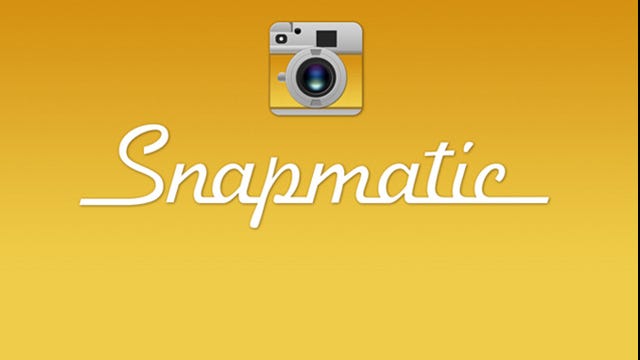GTA 5 guide: how to take photos and selfies with Snapmatic
Want to show off your new character or the beautiful sights of Los Santos and Blaine County? Here's some handy tips.
GTA 5 guide: how to take photos and selfies with Snapmatic
GTA 5 on PS4 and Xbox One sure is a looker, huh? You really need to be capturing those reflections on your newly customised car, the stunning sunsets over Del Perro Beach or your handsome character-created good looks.
Snapmatic is the photo app on your mobile phone that allows to you add filters and other effects to your photographs. As this is 2014, you can also turn it on yourself and take a selfie. There's also a handful of new features added to Snapmatic since the last-gen release.
Here's how to make the most of it:
Taking photos in GTA with Snapmatic
- Press up on the d-pad to bring up your phone.
- Select the Snapmatic app - it's on the bottom left of the homescreen.
- You can now shuffle through filters with down on the d-pad or borders with up on the d-pad.
- Move around with the right stick and zoom in and out with the left to get the perfect shot.
- You're also able to concentrate focus and depth of field.
- Once you're happy, take the photo with X on the PS4 and A on the Xbox One and save it to the Gallery
Taking selfies
- As above, but press the R3 stick to turn the camera on yourself.
- L3 will let you pull different facial expressions.
- Left on the d-pad will let you strike more of a pose (this changes depending on the character).
- Happy? Save it to the Gallery.
Sharing photos online
Once you've taken your photo you'll want to share it online. This is what you do in the 21st Centruy.
- Pause the game and go to Gallery to see all your photos.
- You can add meme text and resize it, as well as rename the image.
- Press R3 to upload it to the Rockstar Social Club.
- From the Social Club you can share to Twitter and Facebook by connecting your social networks.
If you're really keen on taking more photographs check out the #GTAPhotographers hashtag on Twitter.