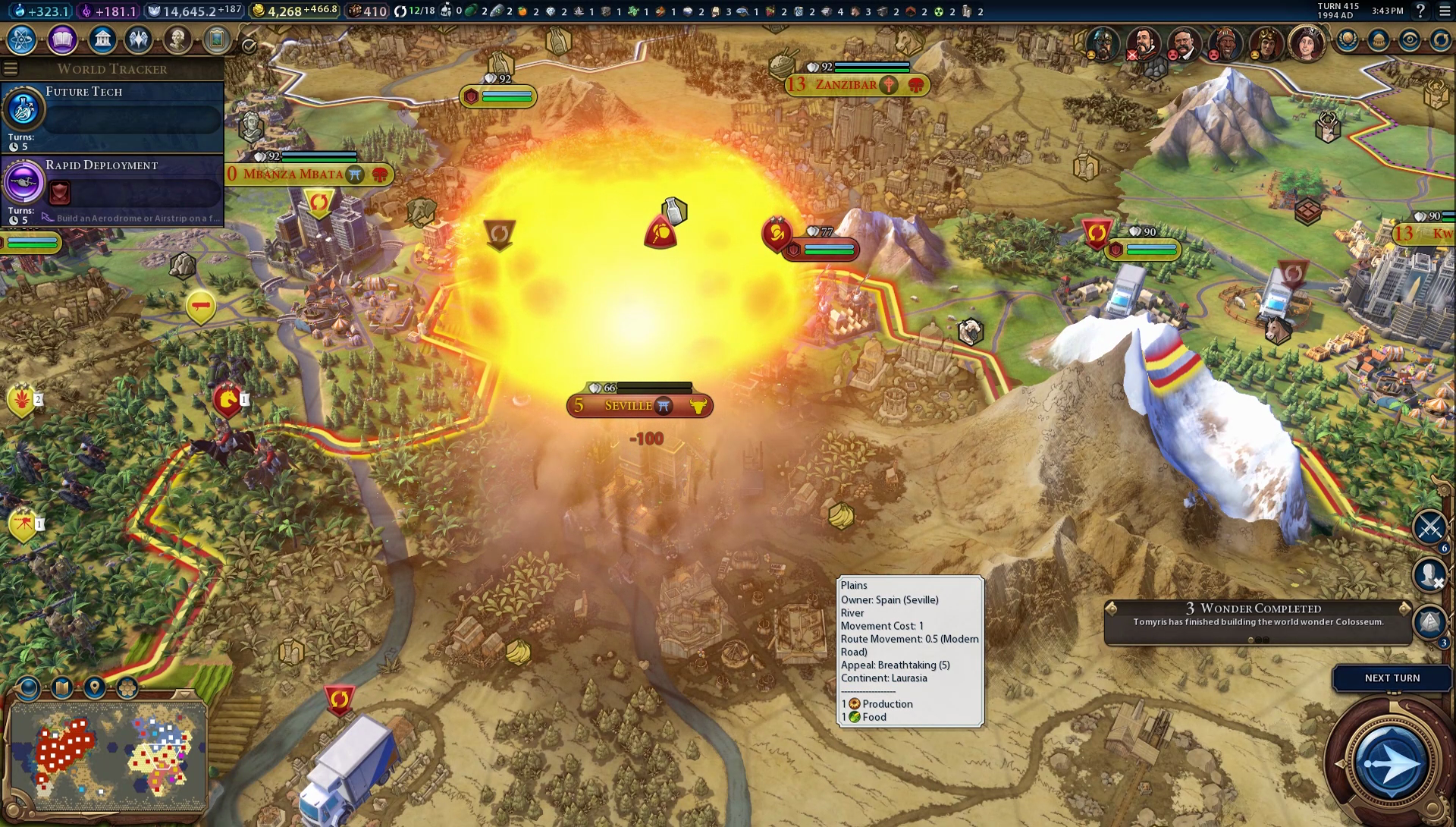Civilization 6 loading woes: here's how to stop the game freezing on the now loading screen
Windows Defender and Civ 6 aren't playing nice together for some. Here's how to fix it.
Civilization 6: How to stop the game getting stuck on the 'Loading, Please Wait' screen
While it's been a remarkably smooth launch for a big-name PC game, Civilization 6 has still had some minor issues in the wake of its launch. Chief among them is a nasty little bug which sees the game take its sweet time loading or in some instances fail to load at all. This is a pain, but fear not: there's a simple fix!
It appears that this loading loop is being caused by some shenanigans with anti-virus apps, specifically the built-in Windows Defender for Windows 10. You could just disable the app, but given it's most people's anti-virus we wouldn't recommend that. There is another way, however.
Here's what you need to do in order to get into the game proper and begin building your empire:
Add an Exclusion for Civ 6 to Windows Defender to fix the loading troubles
Windows Defender is useful since it protects you from viruses and malware and all that jazz, but until Firaxis and Microsoft have a little chat about Civ 6 it appears Microsoft's anti-virus protection is getting a little rough with Civ 6's files in Windows 10.
This is thus causing the game to load either for a very long time indeed or perpetually. Here's how to add an exclusion for Civ 6 to the app so it leaves you alone:
- Hit the Start Menu, then Settings, then Update & Security, then Windows Defender
- You don't need to hit the button to open the full app on this screen, so ignore that
- Instead, scroll down and find a header titled 'Exclusions'.
- Hit Add an Exclusion and then Exclude a Folder.
- Navigate to your Civ 6 installation folder and tell Defender this is what you want to exclude.
- For most of you, that'll be C:\Program Files (x86)\Steam\steamapps\common\Sid Meier's Civilization VI - or some variant of that depending on where you've told Steam to install games.